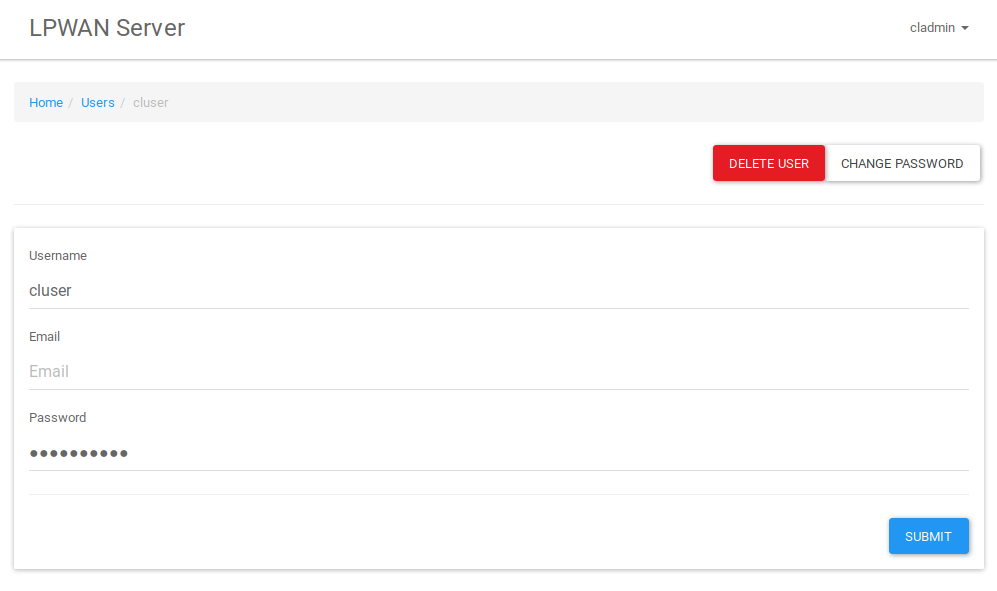Users and Authentication
User Roles
The LPWAN Server UI supports management of the LPWAN Server by system administrators. Non-admin users are able to manage applications and devices.
System administrators are users that have been designated as "Admin". Logging in as a system administrator enables a menu at the top of the screen that allows for provisioning various aspects of the system. They can also see the applications, devices, etc. created by all users.
Any errors detected by the system will display in a red box at the top of the screen. Some of these errors may reflect errors in working with a remote network. For these errors, it is usually best to return to the UI at a later time and "Push" the data you updated to the remote server.
For more details, please use the menu to the left to select your area of interest.
Login
User logins occur much as they do on any other system. Enter your username and password and hit "SUBMIT".
The default initial setup will have a username "admin" with the password "password". This password should be changed upon first login. User the pull-down on the username in the top menu, and select "Change Profile". By default, the field for changing a password is not available (to prevent accidental changes). Click the "CHANGE PASSWORD" button to enable the field, and enter the new password.
User Management
Users log in to and interact with the system. Users can be of 2 types:
- System Administrators - The user's role is defined as "Admin". These Users have full access to the system, and access to additional "Admin UI" functionality. System Administrators must supply an email address so they can be notified of system events.
- Regular Users - Non-admin users, can use the application in the context of that user.
For admin users, the home screen has a tab for managing users.
To get details on an User, click on the username. To create new user, click the "CREATE USER" button.