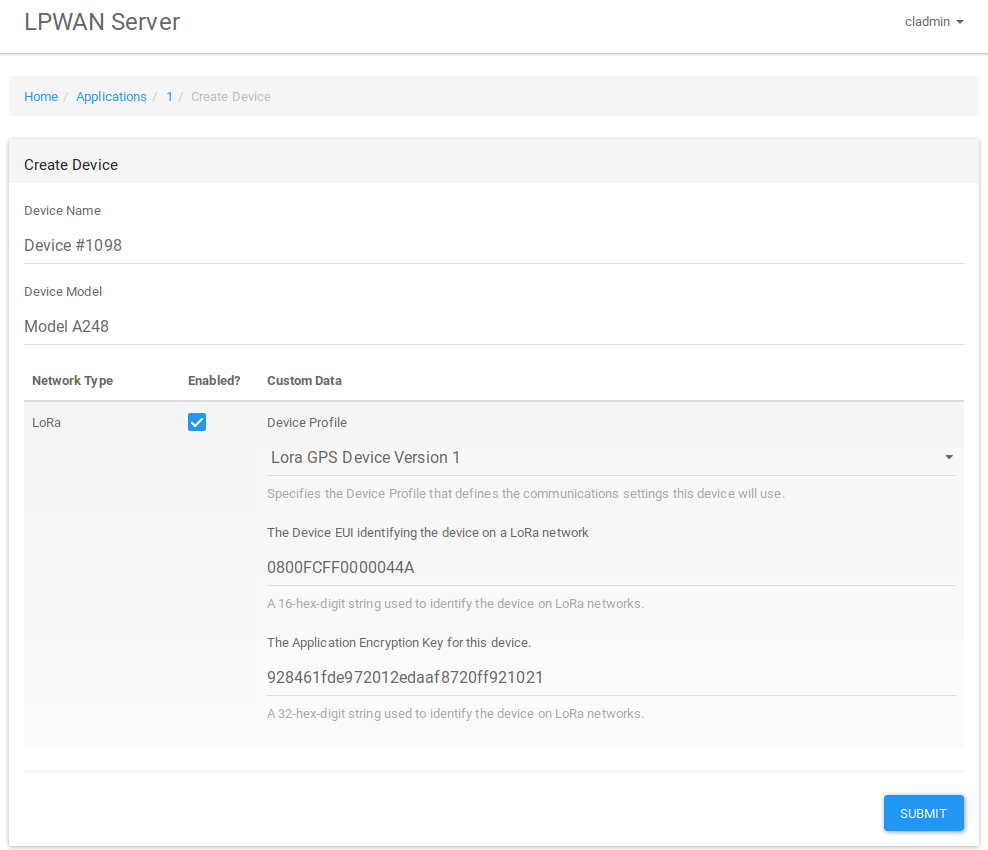Device Management
Application Management
Applications are used to group devices together that serve essentially the same purpose. Data is collected from devices connecting to the various Networks, and then sent to the Application Vendor using the Reporting Protocol defined.
When you first log in to the LPWAN Server UI, the Home screen is displayed. This is a "tabbed" screen with the default being the "Applications" tab. This tab will show Applications defined for the company. If you have navigated away from this screen, click the "Home" breadcrumb to return.
Users who are part of an "Admin" company will see Applications from all companies. Applications can be limited by selecting a company name from the selection list above the list.
Note that the Application list includes whether the Application is running (data collected from devices will be sent to the application's server), as well as a button to Start or Stop the application.
To get details on an Application, click on its name. This will show a tabbed view, with the first tab showing a list of the Devices linked to the Application. The second tab, labeled "Application details" will show the Application's settings: the name, the URL to send data to, the Reporting Protocol to be used, and the available Network Types that the Application supports, with any Network Type-specific data for the selected Network Types. Clicking "CREATE APPLICATION" on the Home screen with allow entry of the same information for a new Application.
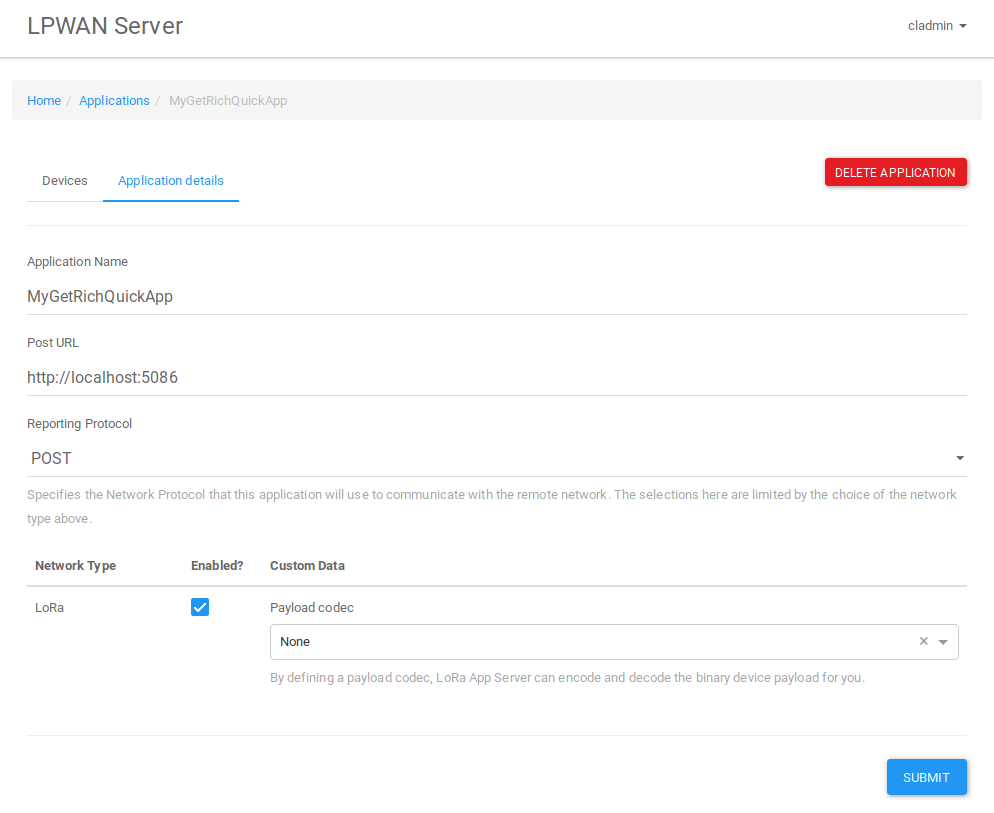
Device Profile Management
A Device Profile is used to define the settings for a given set of devices on a given Network Type. The idea is that most Applications will support some number of Devices that all require the same settings for a given Network Type. By using a common Device Profile, configuring new Devices is relatively easy.
Further, Device Profiles are defined for a Company, so Devices may be used for multiple Applications, but use the same Device Profile (e.g., Company WheresMy has a GPS tracker that they use for their "Where's Fido?" Application and "Where'd I Park My Car?" Application, both using the NB-IoT Device Profile named "NB-IoT GPS Device").
The Home screen has a tab for managing Device Profiles for the company. This tab lists the Device Profiles for the logged-in user's company, or all Device Profiles from all companies for system administrators (can be limited by the company selection list).
To get details on an User, click on the username. To create new user, click the "CREATE USER" button.
The fields of a Device Profile are almost entirely defined by the Network Type that the Device Profile is created for. The only exception as of this writing is the name.
Note that a Device Profile is only valid for a single NetworkType. Therefore, the selection of the NetworkType is managed through radio buttons rather than checkboxes.
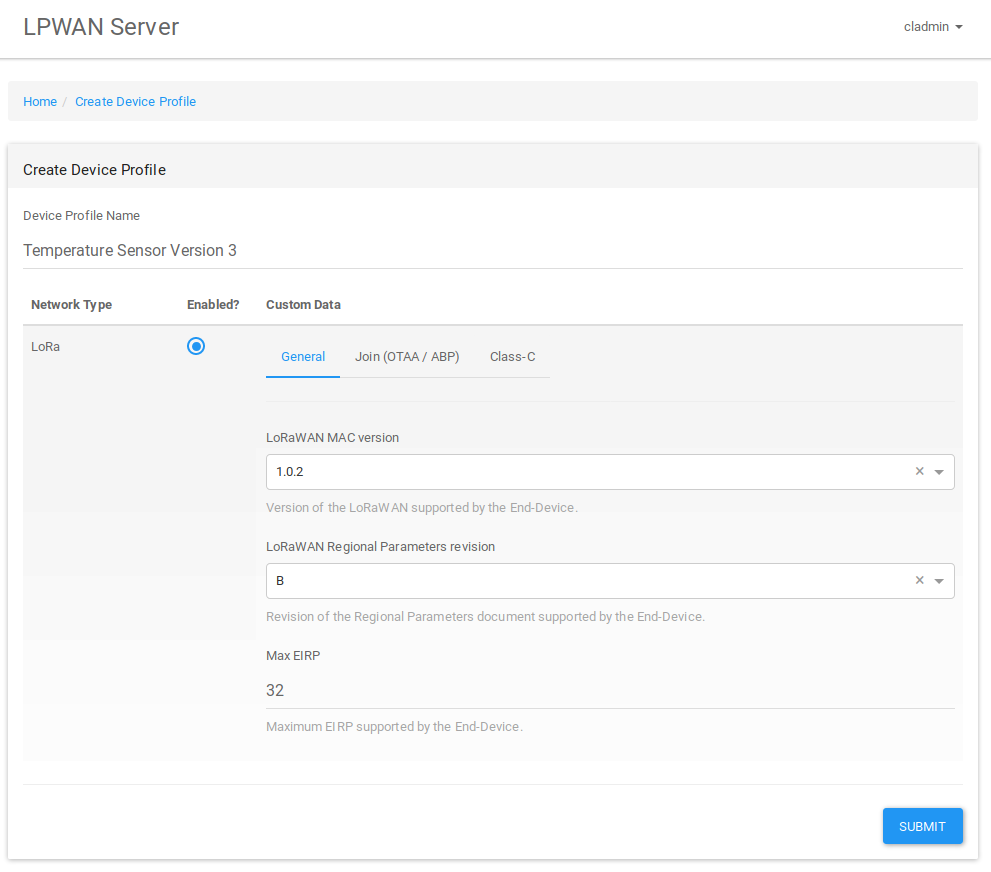
Device Management
Devices are the IoT Devices provided by the Application Vendor that provide the data used by the Application.
Devices are listed under the Application to which they "belong". Navigate to the Applications list, and click on the Application's name to see the Devices associated with it.
To update a Device, click on its name in the list. To create a new device, click the "CREATE DEVICE" button on the listing page.
Devices have a name to identify them in the list, and a Model number (for reference). When a Network Type for the device is enabled by check its checkbox, the user specifies the Network type-specific data along with the Device Profile for the Network Type.